General Settings – Android TV App
 1
1
AngelVPN Android TV app is customizable and you can fine-tune it to fit your personal preferences.
Clear my preferences
With this option, you can now revert the AngelVPN app to its default settings. Want to know how to do it? Follow the instructions below 👇
-
Press Hamburger icon from the top left.

- Press Preferences
-
In the Advanced settings tab, you will be able to see the Clear my preferences option.

- Press Clear my preferences to reset the app settings to default. A pop-up will appear asking you to confirm. Press OK to proceed.
Always-on VPN allows users to establish an automatic VPN connection when any internet activity is performed. In this way, a user is connected to the VPN all the time and it makes sure that no traffic is transferred through your public IP.
-
Tap Hamburger icon from the top left.

- Tap Preferences
-
Tap Always-on. And Tap Open Android Settings.

- Toggle Always-on VPN. Once you enable Always-on, then the VPN will be automatically connected.
- Toggle Block connections without VPN. You won’t have an Internet connection until the VPN successfully connects.
Your feedback is valuable to us. You can express your experience by rating us directly on the AngelVPN app.
How can you rate your VPN session? Follow the instructions below 👇
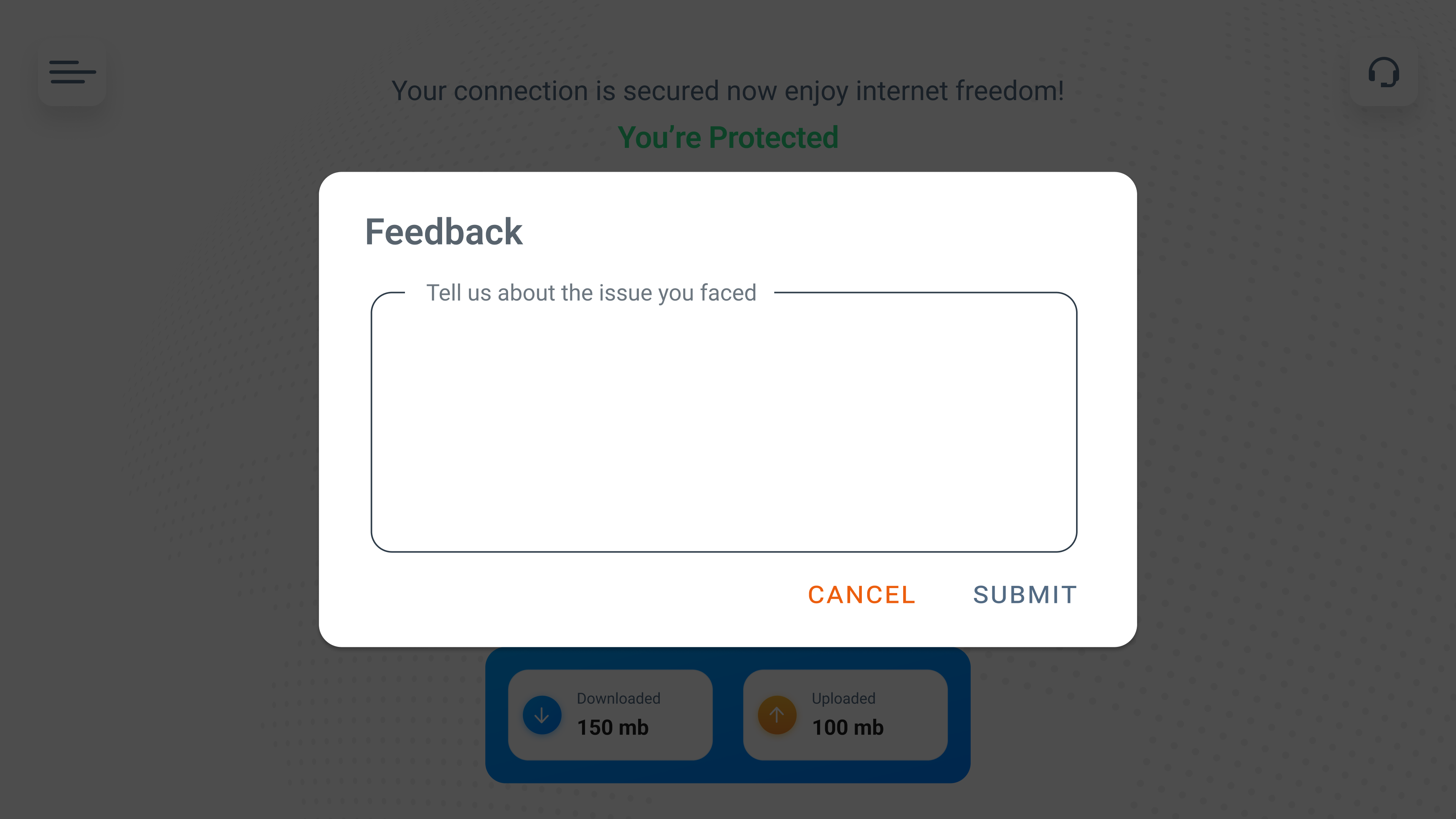
How can you rate your VPN session? Follow the instructions below 👇
-
When disconnect using the fastest server option or a Desired location of your choice

-
After successful connection, you’ll see pop-up to rate your session

Share your feedback to help us improve 😊
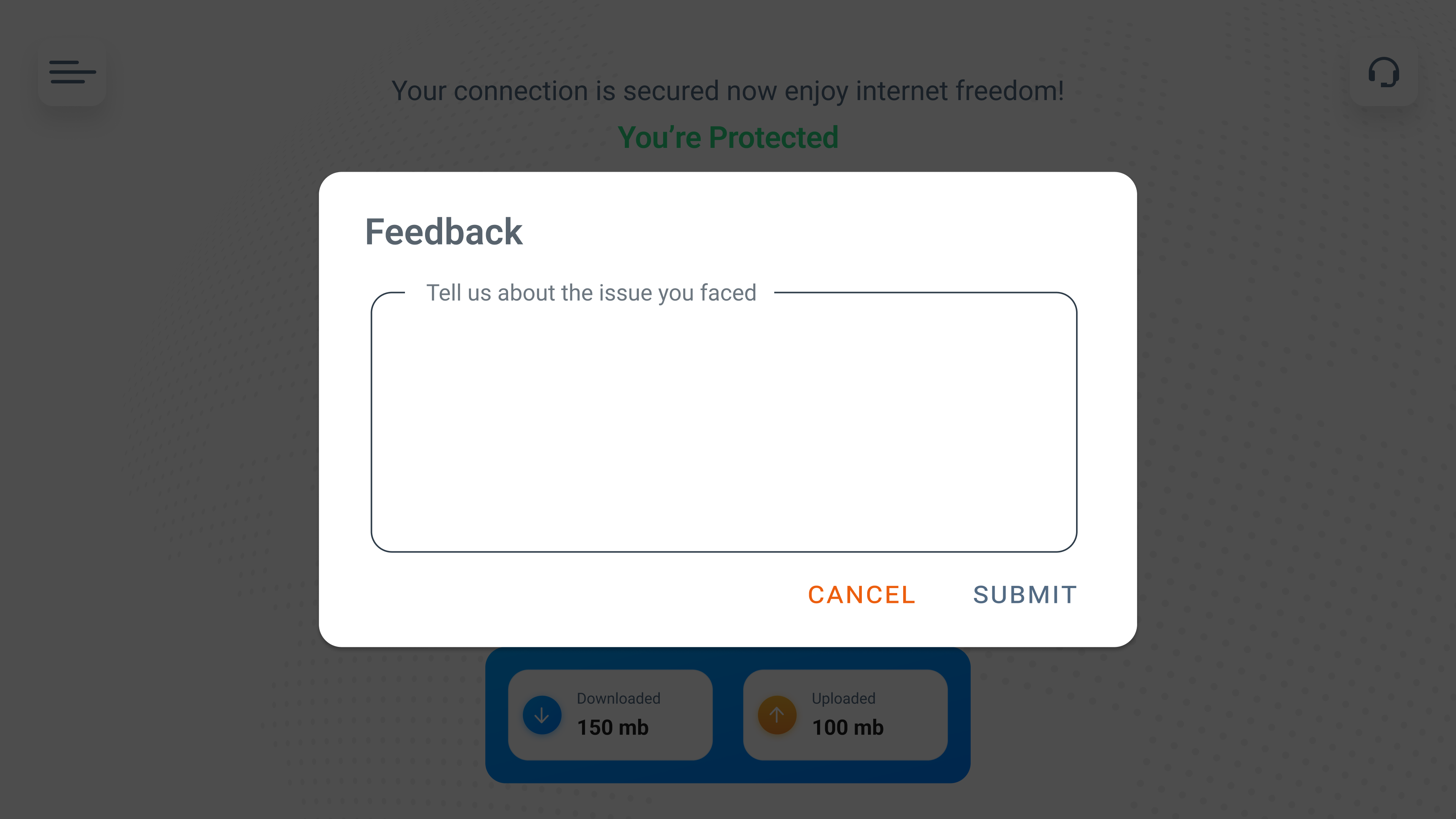
Was this post helpful?
Let us know if you liked the post. That’s the only way we can improve.
 Setup Guide
Setup Guide VPN Use Cases
VPN Use Cases Account & Billings
Account & Billings FAQ’s
FAQ’s Manual Configuration
Manual Configuration





