 0
0
At AngelVPN, we know that every user is different. That’s why we offer a range of features to help you establish a VPN connection that fits your specific needs. Whether you’re looking for a more tailored experience or simply want to maximize your privacy and security, AngelVPN has you covered.
-
Press Connect circle icon at the centre

-
If your connection was successful, you should see the connected status. To disconnect, press the Grey button located at the centre of the AngelVPN app.

-
Press Hamburger icon from the top left.

-
Press Locations 🌐

-
Press your desired country to connect or type your desired country via search option.

- Hooray! You are now connected to your chosen country.
-
Press Hamburger icon from the top left.

-
Press Locations 🌐

- Press Arrow icon provided besides locations and a list of cities will appear.
- Press your desired city to connect or type your desired city via search option
- You are now connected to your desired city.
-
Press Hamburger icon from the top left.

-
Press Locations 🌐

Sorting via Ping is not available by default to enable sort location by ping first you have to press the Ping icon located on the top right corner.
-
Now to sort locations alphabetically, ping or by popularity, press the Sorting icon from the top.

-
Press Sort by Popularity.

-
Locations are now sorted based on Popularity.

-
To sort countries by popularity, press Sort by Alphabetically.

-
Countries are now sorted in Alphabetical order.

To sort the locations via Ping, press Sort by Ping.
Locations are now sorted based on Ping.
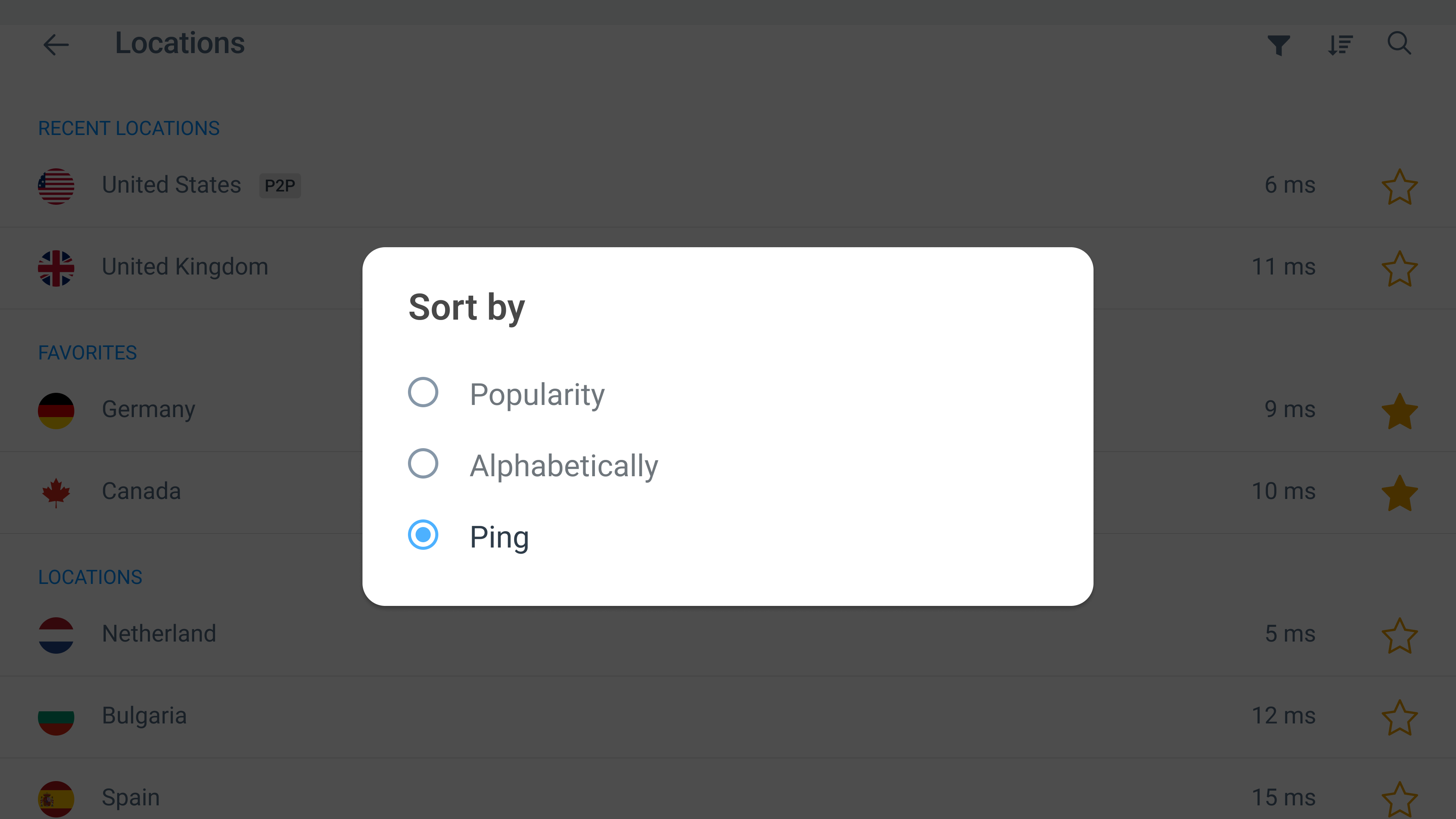
-
Press Hamburger icon from the top left.

-
Press Locations 🌐

To filter locations by P2P, press the funnel icon from the top right.
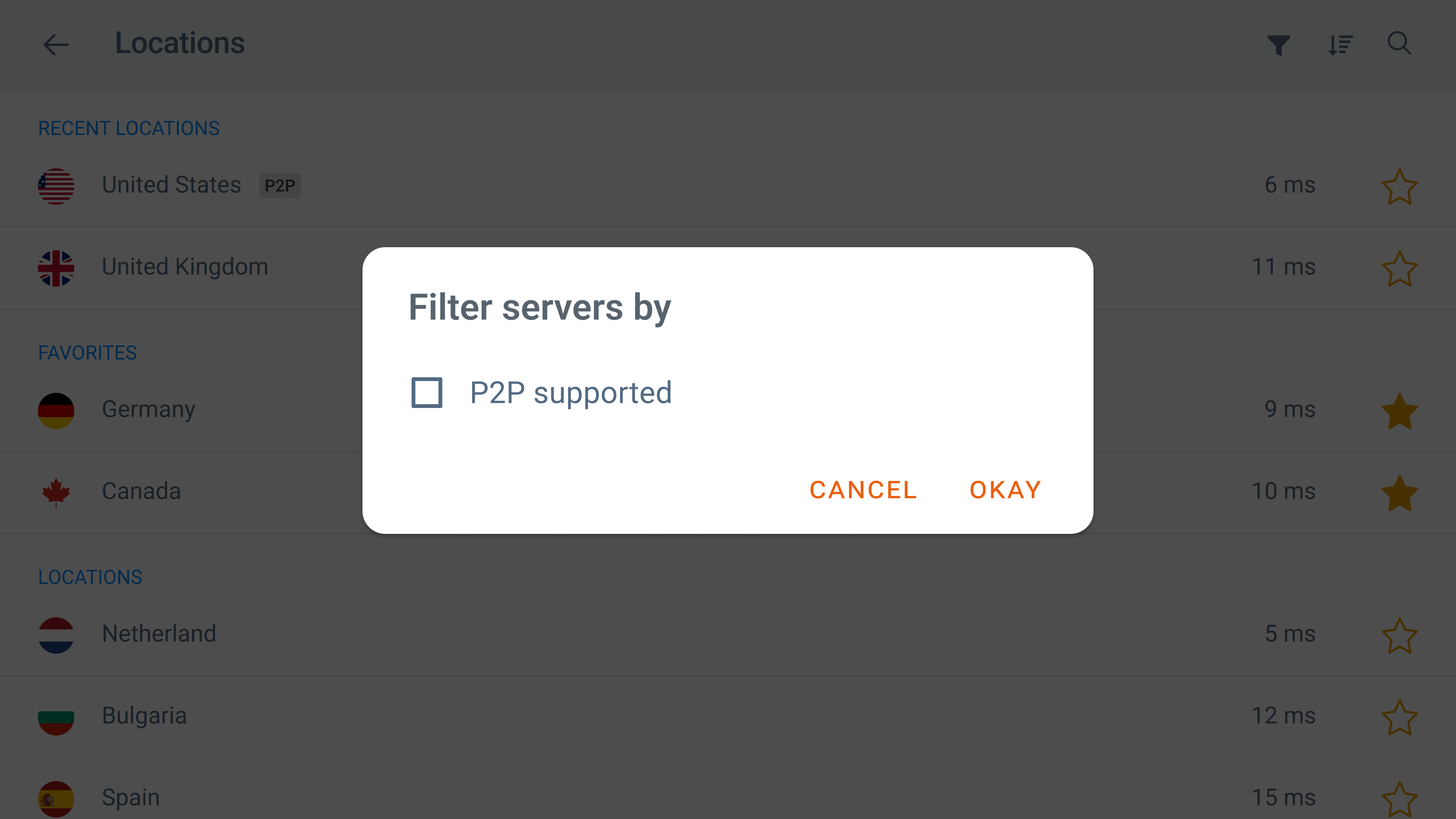
-
Mark check ☑ P2P supported and press Okay.

-
Locations are now filtered by P2P supported countries.

Wondering how? Follow the instructions below 👇
-
Press Hamburger icon from the top left.

-
Press Locations 🌐

-
To mark a location as favorite, tap the star icon ⭐ provided besides locations.

-
Location has been marked as favorite successfully

How can you rate your VPN session? Follow the instructions below 👇
-
When disconnect using the fastest server option or a Desired location of your choice

-
After successful connection, you’ll see pop-up to rate your session

Share your feedback to help us improve 😊
-
Hover to the connected icon and press it to disconnect the VPN connection.

-
You are now disconnected.

 Setup Guide
Setup Guide VPN Use Cases
VPN Use Cases Account & Billings
Account & Billings FAQ’s
FAQ’s Manual Configuration
Manual Configuration





