 1
1
What is a AngelVPN Browser Extension?
The AngelVPN browser extension is one of the lightest and simplest ways to connect your web browser – whether it be Chrome, Firefox, or Edge – to a proxy server. And with the flick of a switch, you can easily turn the plugin on and off as you please while you’re browsing the web. However, there is one thing to take note of: The extension only protects your web browser and nothing else on your device. This means that other apps, games, and tools will still use a direct, unencrypted internet connection. If you want to protect them, you’ll need to install the native AngelVPN app. Click this 👉 link to download the AngelVPN app now.
For what purpose can it be used for?
AngelVPN’s Firefox extension works wonders when it comes to unblocking all the popular streaming services and online channels. Not only does it provide a one-click solution to all your streaming needs, it also gives you the ultimate online anonymity, allowing you to remain safe from ISP throttling so that you can always enjoy unlimited bandwidth. Say goodbye to slow streaming speed of “blocked content” error messages with the AngelVPN browser extension for Firefox.
- To install AngelVPN extension for firefox, follow these steps:
- Click 👉 here to download firefox extension.
- Click Add to firefox.
- Click Add extension.
- To allow AngelVPN firefox extension to work in a private window.
- Mark check ✅ on Allow this extension to run in Private Windows.
- AngelVPN firefox Extension has been successfully added to firefox.
- Click the AngelVPN icon at the top-right corner of the browser.
-
Click the Login in button.

- Enter your AngelVPN credentials & press Login.
-
Your login details are your email address and the password you set up during the purchase process.
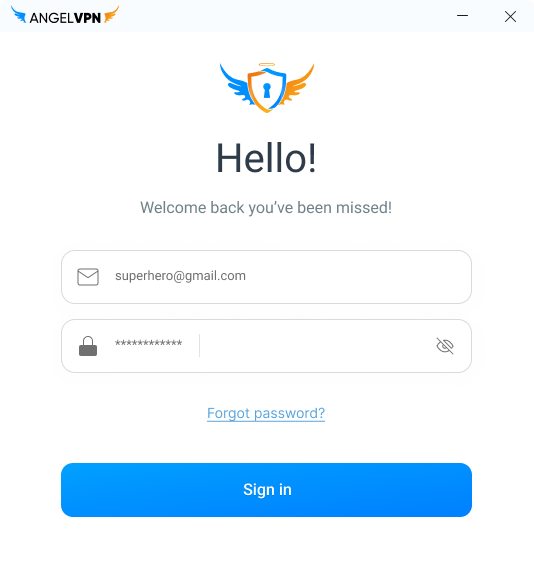
Note: If you have multiple subscriptions, you will be given an option to choose the credentials you want to log in to. Select credentials & tap Ok.
- You are logged in to the AngelVPN firefox extension.
-
Click the ⚙ Settings icon from the top right corner.

- Click Logout.
-
Click Yes to proceed.

- You are logged out from the AngelVPN extension.
- Right click over the AngelVPN icon.
- Click Remove.
Please follow these easy steps to enable Bypass Proxy.
- Click Settings from the bottom right corner.
-
Click Bypass proxy.

- Toggle Disable proxy on bypass list.
- Enter the Hostname or IP Address and enable the toggle button.
Note: Any URL that you add to the list has to be entered in complete details. For eg: google.com has to be entered as www.google.com.
- Connect to AngelVPN’s Chrome Extension.
-
Once connected, you’ll be able to access those websites without AngelVPN’s proxy protection.

Note:
Once you access your desired website with Bypass Proxy enabled, the website’s data will not pass through the VPN tunnel.
Enable WebRTC Leak Protection
WebRTC (Web Real-Time Communication) is a tool that allows browsers to initiate real-time, peer-to-peer connections with the websites you’re trying to visit.
Please follow these easy steps to enable WebRTC Leak Protection.
WebRTC (Web Real-Time Communication) is a tool that allows browsers to initiate real-time, peer-to-peer connections with the websites you’re trying to visit.
Please follow these easy steps to enable WebRTC Leak Protection.
- Click Settings icon from the bottom right corner.
- Toggle WebRTC leak protection.
-
Whenever you connect with AngelVPN Chrome Extension you can browse the internet with WebRTC protection enabled.

 Setup Guide
Setup Guide VPN Use Cases
VPN Use Cases Account & Billings
Account & Billings FAQ’s
FAQ’s Manual Configuration
Manual Configuration





