 0
0If you’re trying to connect to AngelVPN from a country with internet restrictions, follow these tips for a safe and unrestricted online experience. Learn about using different protocols, selecting the right server, and troubleshooting common problems to ensure a smooth and worry-free VPN connection.
Stay secure and connected with AngelVPN from highly Internet Restricted Countries like China, Russia, UAE, Iran, Turkey
To connect to an AngelVPN server from a country with internet restrictions, use one of the following settings:
Want to connect to AngelVPN from a country with internet restrictions? Check out these tips and tricks to help you connect and enjoy a safe and unrestricted online experience.
- Download OpenVPN GUI using this link: OpenVPN Installer
- After instalzling OpenVPN, Run it as Administrator.
- left-click on the system tray icon to import the .ovpn file.
- Once the file is imported, click on “connect.”
- You will be asked to enter your VPN credentials. Here is how you can find your VPN credentials.
- Congratulations! You are connected to the OpenVPN Client.
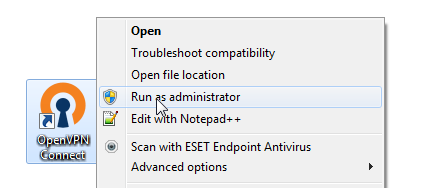
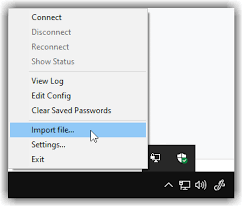
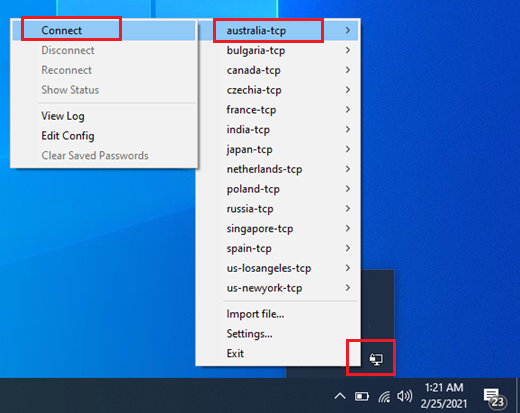
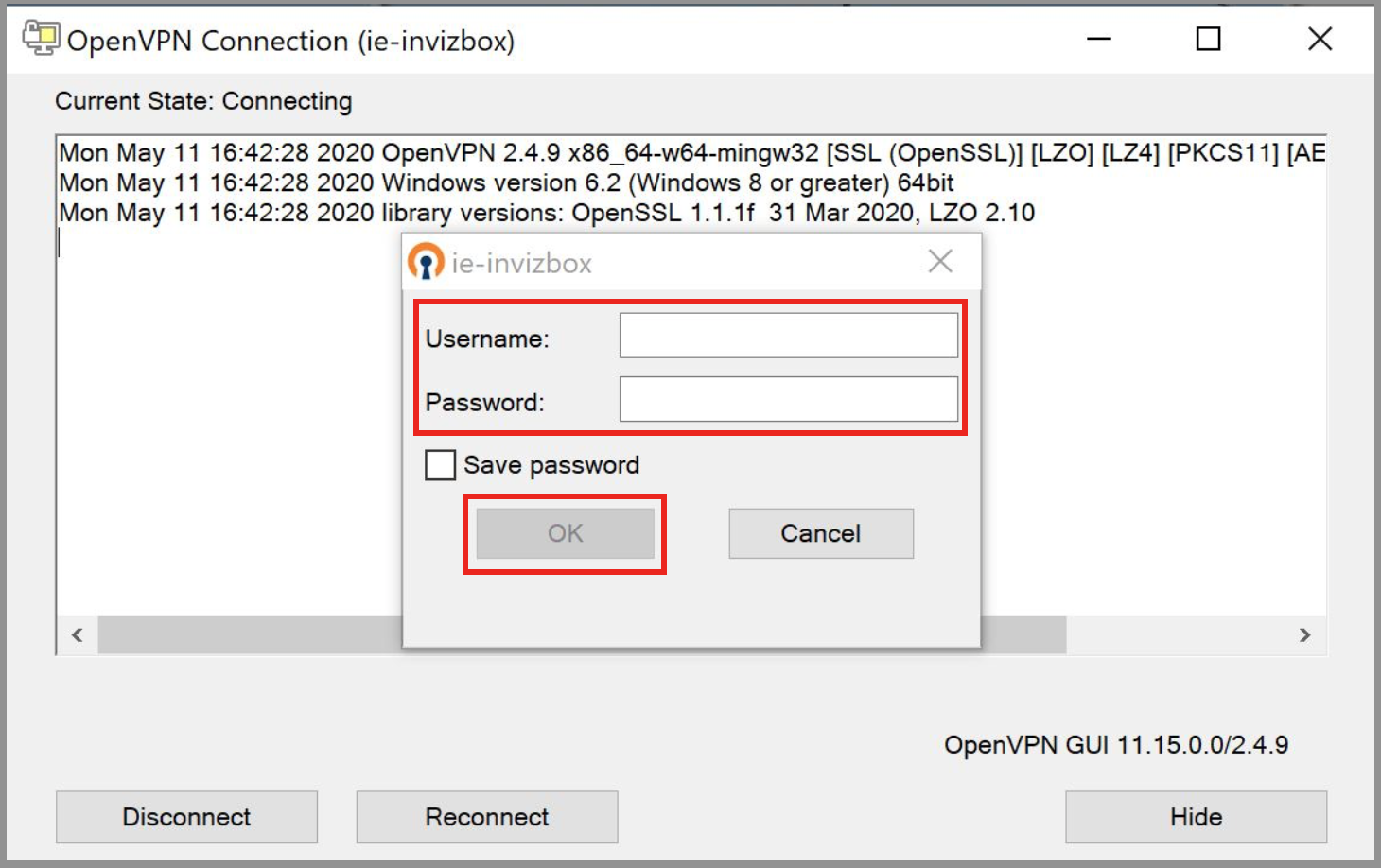
Want to connect to AngelVPN from a country with internet restrictions? Check out these tips and tricks to help you connect and enjoy a safe and unrestricted online experience.
- Click here to download the official Tunnelblick app
- You will now need to install the configuration file as well.
- Downloads folder and drag it to the Configurations area in the Tunnelblick app.
- Click Launch
- A new dialogue box will pop up, asking you if you are sure you want to open the app. Click Open.
- You will be asked to enter your macOS password and click OK.
- You can click on the Tunnelblick icon in the status bar and select VPN details.
- Select I have configuration files.
- Another notification will pop-up, instructing you how to import configuration files. Click OK.
- Drag and drop the previously downloaded .ovpn file from your Downloads folder to the Configurations tab in Tunnelblick.
- A pop-up will appear, asking you if you want to install the configuration profile for your current user only or for all users on your macOS. Select your preferred option.
- You will be asked to enter your macOS password.
- Now, you may select the Server from the list and connect.
- Once you click connect, You will be asked to enter your VPN credentials. Here is how you can find your VPN credentials.
- Mark check on Save in Keychain.
- Click OK.
- If you see Initialization Sequence Completed message. That means you are now Connected.
- Another way to check the connection status is to click the Open GUI icon on the top.
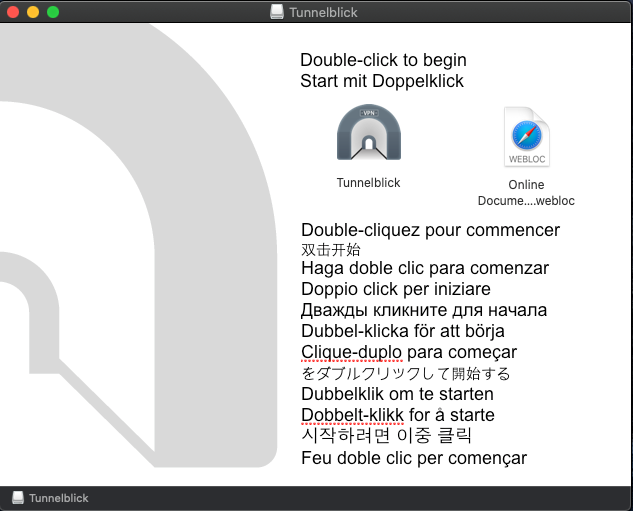
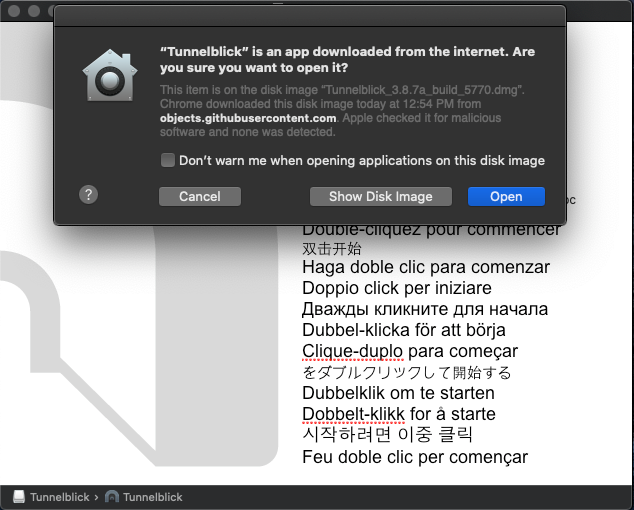
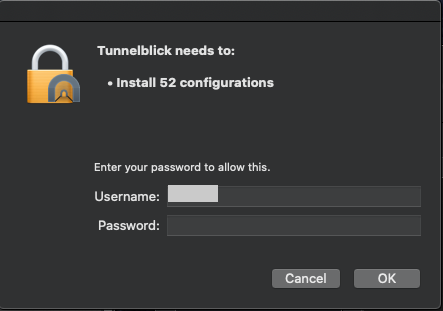
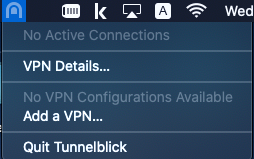
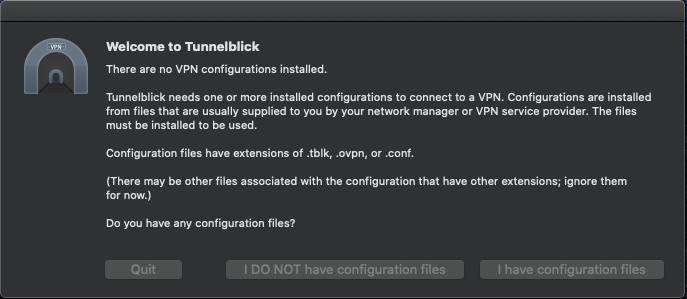
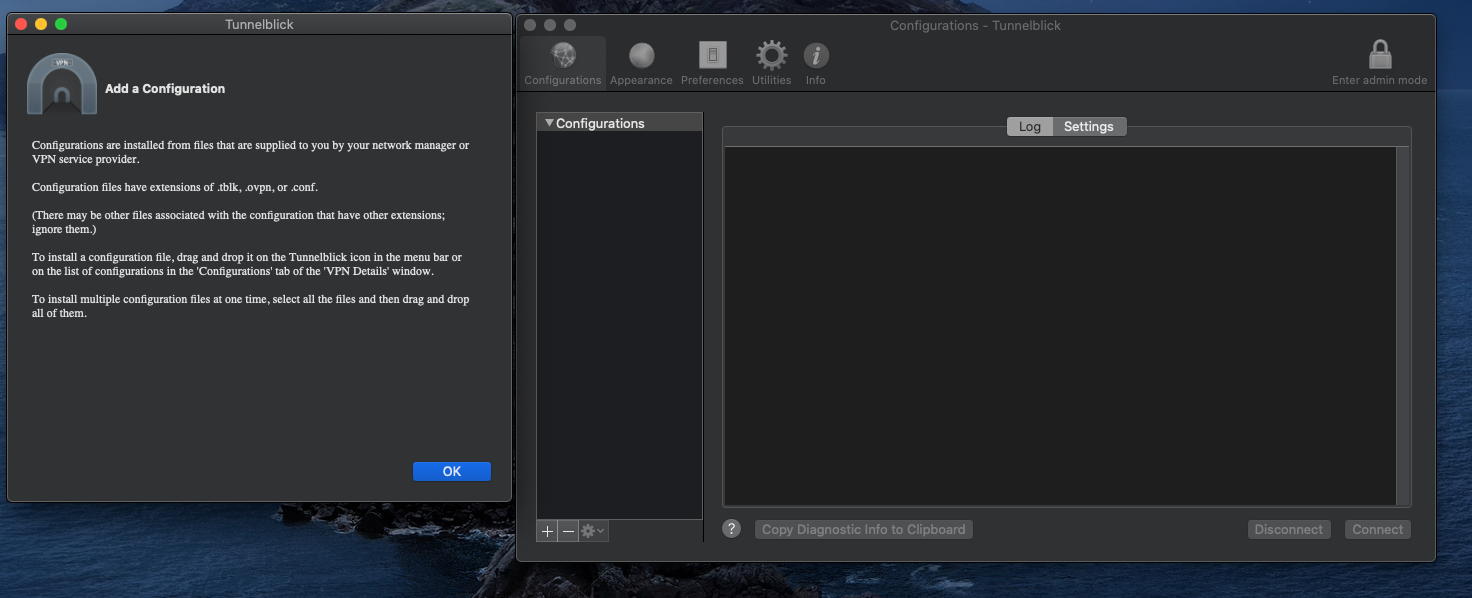
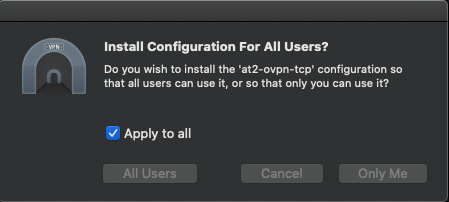
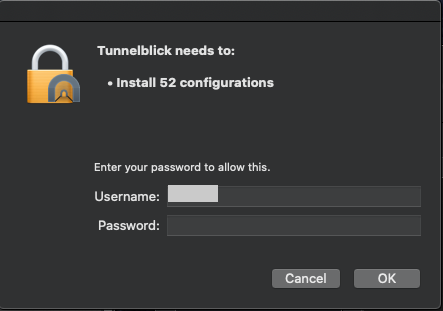
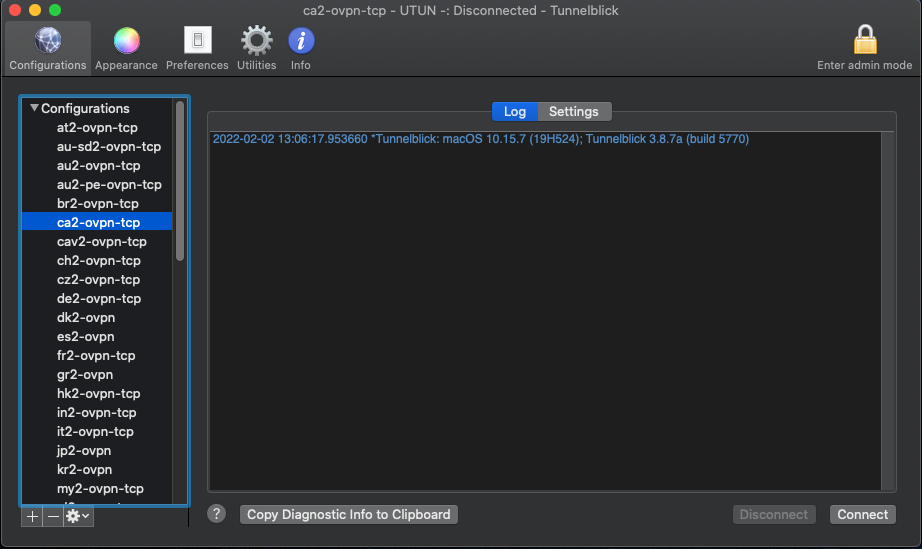
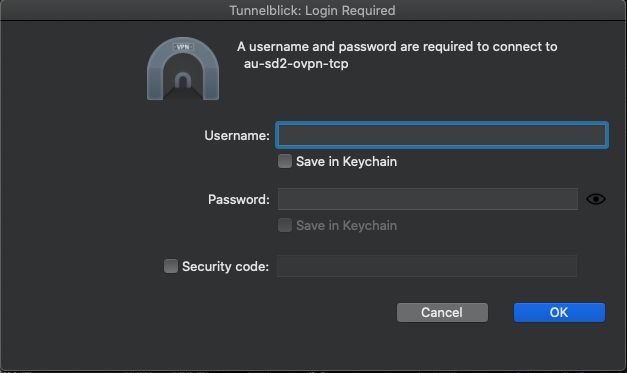
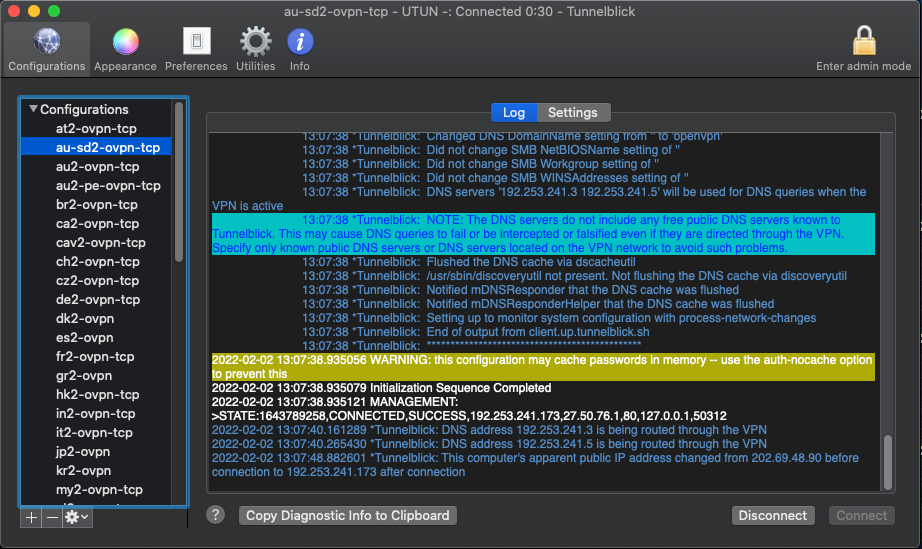
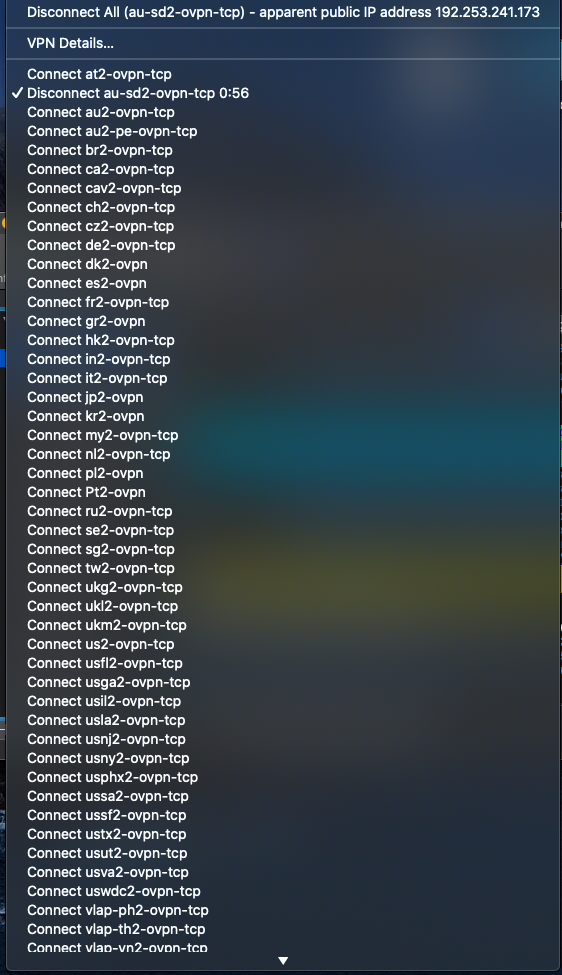
Want to connect to AngelVPN from a country with internet restrictions? Check out these tips and tricks to help you connect and enjoy a safe and unrestricted online experience.
- Download StrongSwan from the Play Store.
- Run it and then click Add VPN profile.
- Enter the server address:
- Select VPN type: Ikev2 EAP (username/password).
- Enter AngelVPN-provided credentials in the Username and Password fields.
- Check the CA certificate.
- Profile Name: AngelVPN Ikev2 (you may type anything).
- Click Show Advanced settings.
- Type in server identity: pointtoserver.com
- Save and then connect the newly created Ikev2 profile and check the new VPN IP at https://www.ipaddress.com
uk2-auto-cn2-udp-obf.ptoserver.com OR hk2-auto-cn2-udp-obf.ptoserver.com
Want to connect to AngelVPN from a country with internet restrictions? Check out these tips and tricks to help you connect and enjoy a safe and unrestricted online experience.
- Go to your home screen and tap“Settings”
- Tap “General”
- Tap “VPN”
- Tap “Add VPN Configuration…”
- Enter “VPNIKEv2“in the description field.
- Enter the server address.
- In the “Remote ID” field Enter ” pointtoserver.com ”
- Enter AngelVPN-provided credentials in the Username and Password fields
- Tap IKEv2 to turn on the VPN.
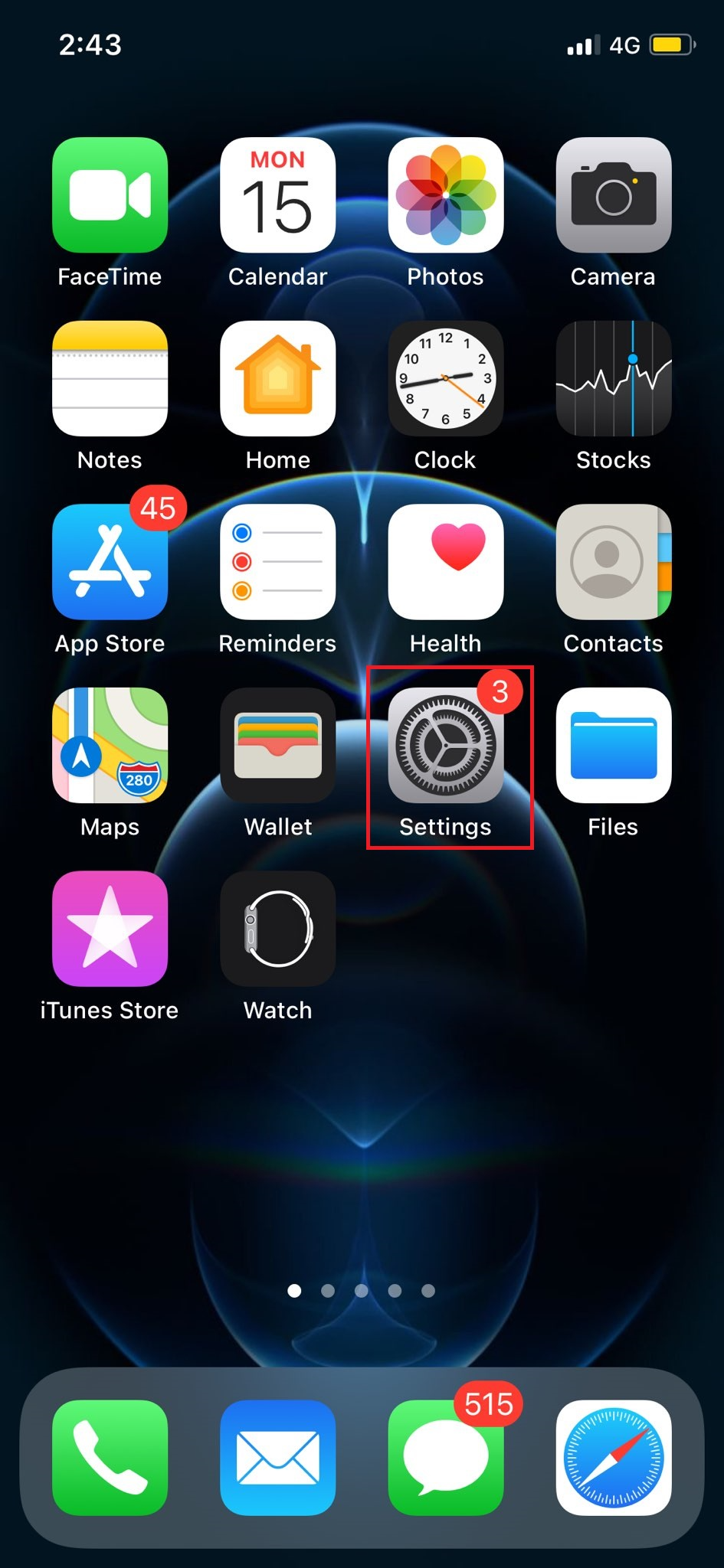
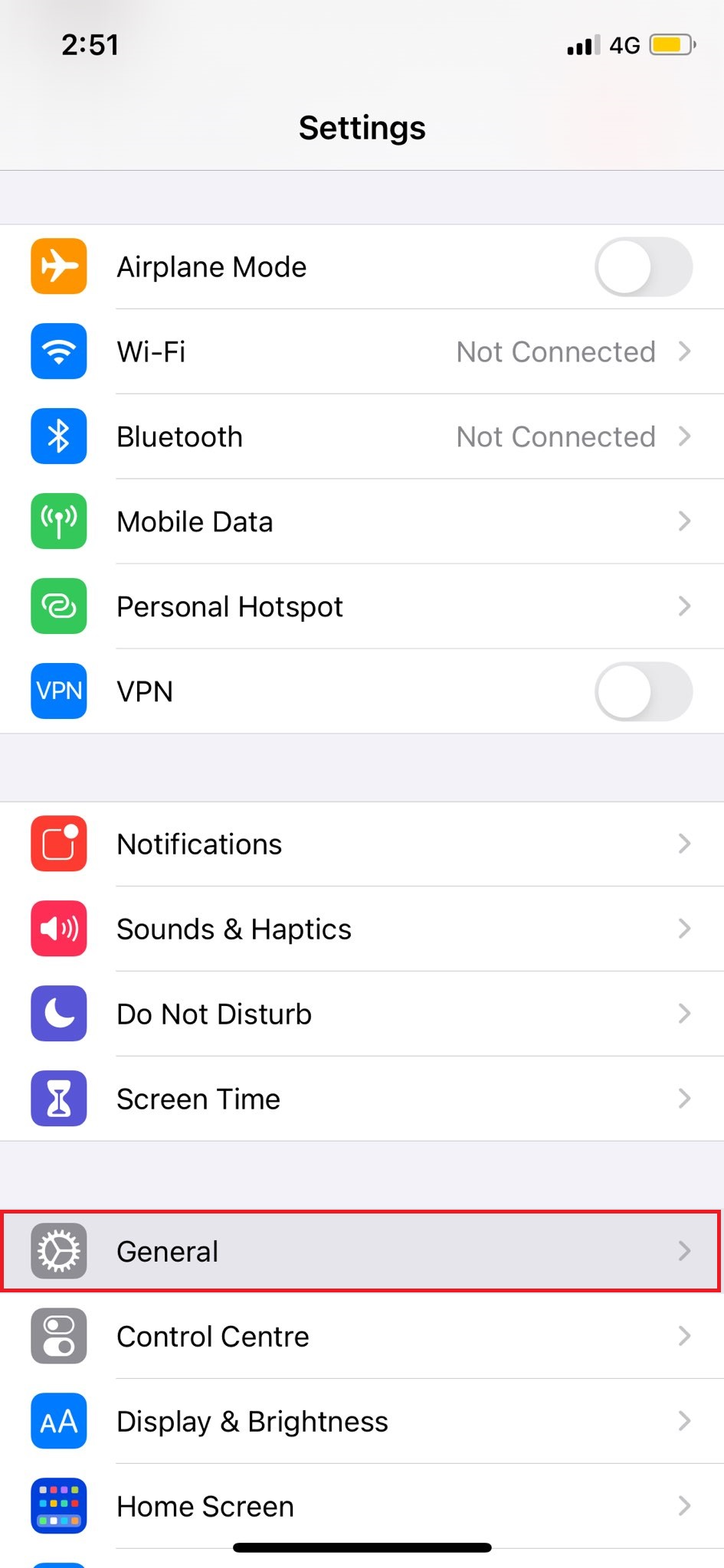
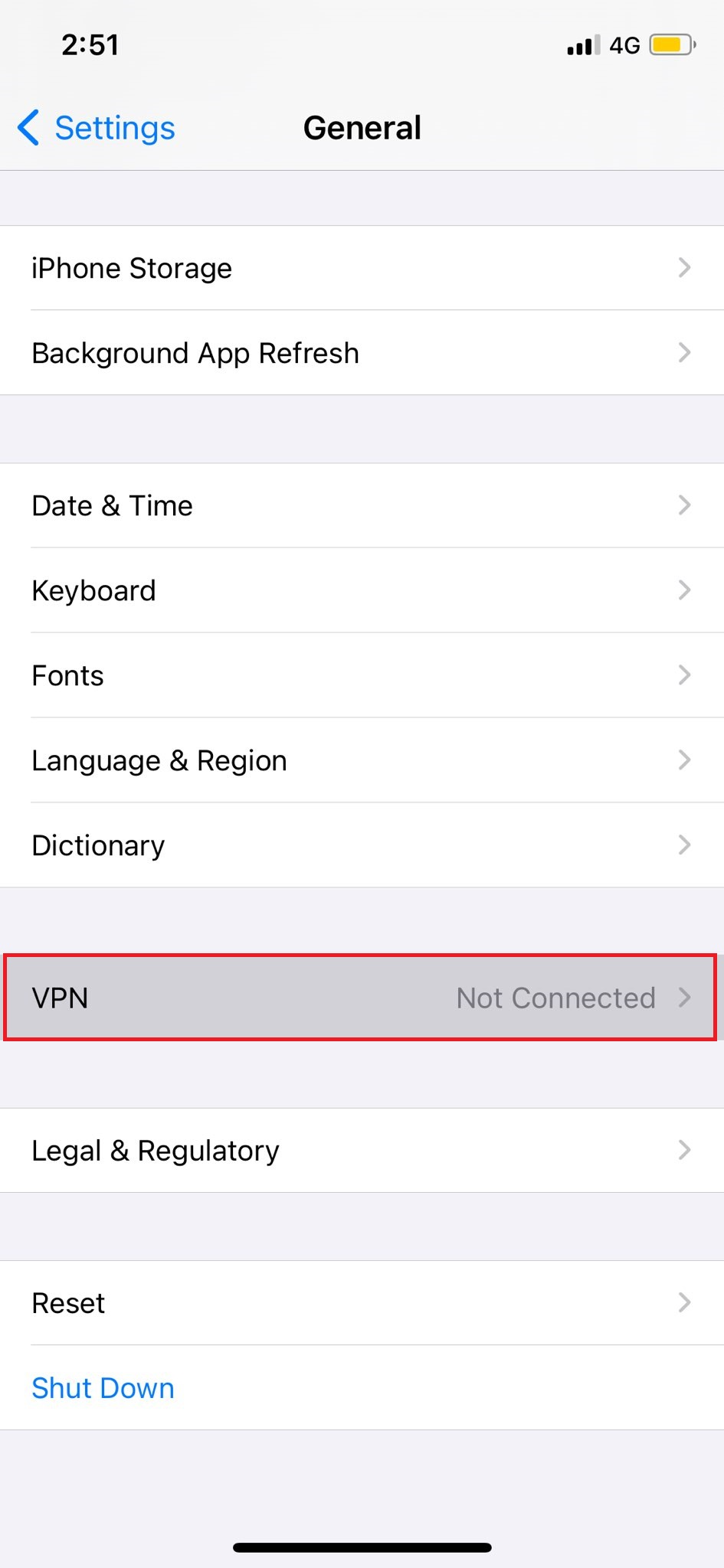
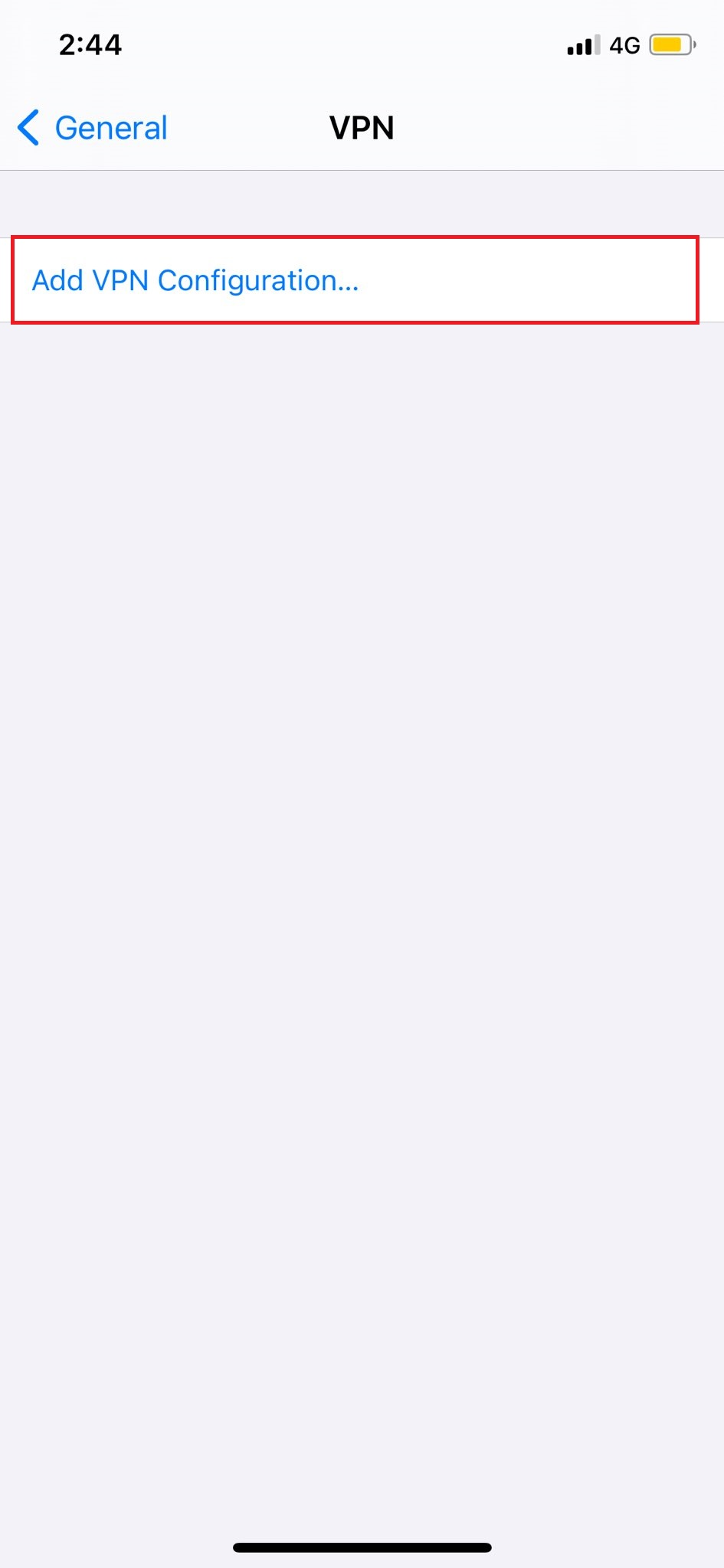
Manually add the following information:
uk2-auto-cn2-udp-obf.ptoserver.com OR hk2-auto-cn2-udp-obf.ptoserver.com
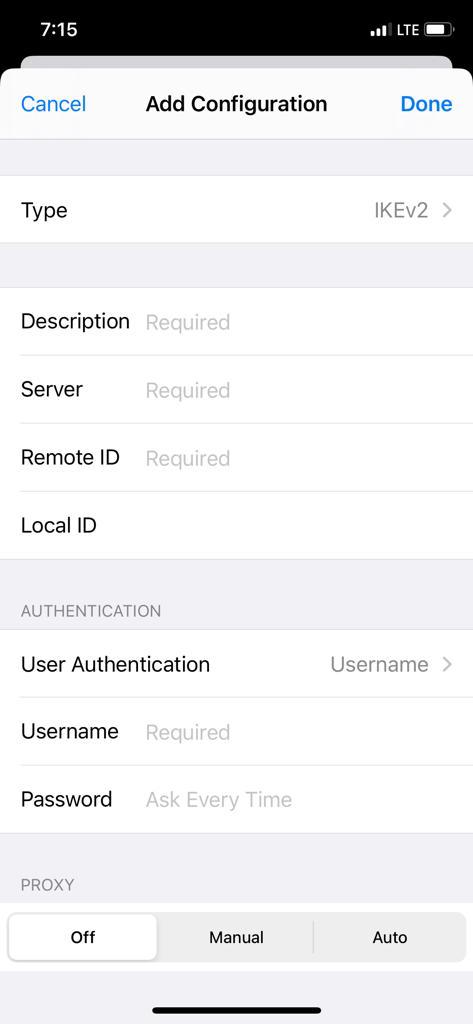
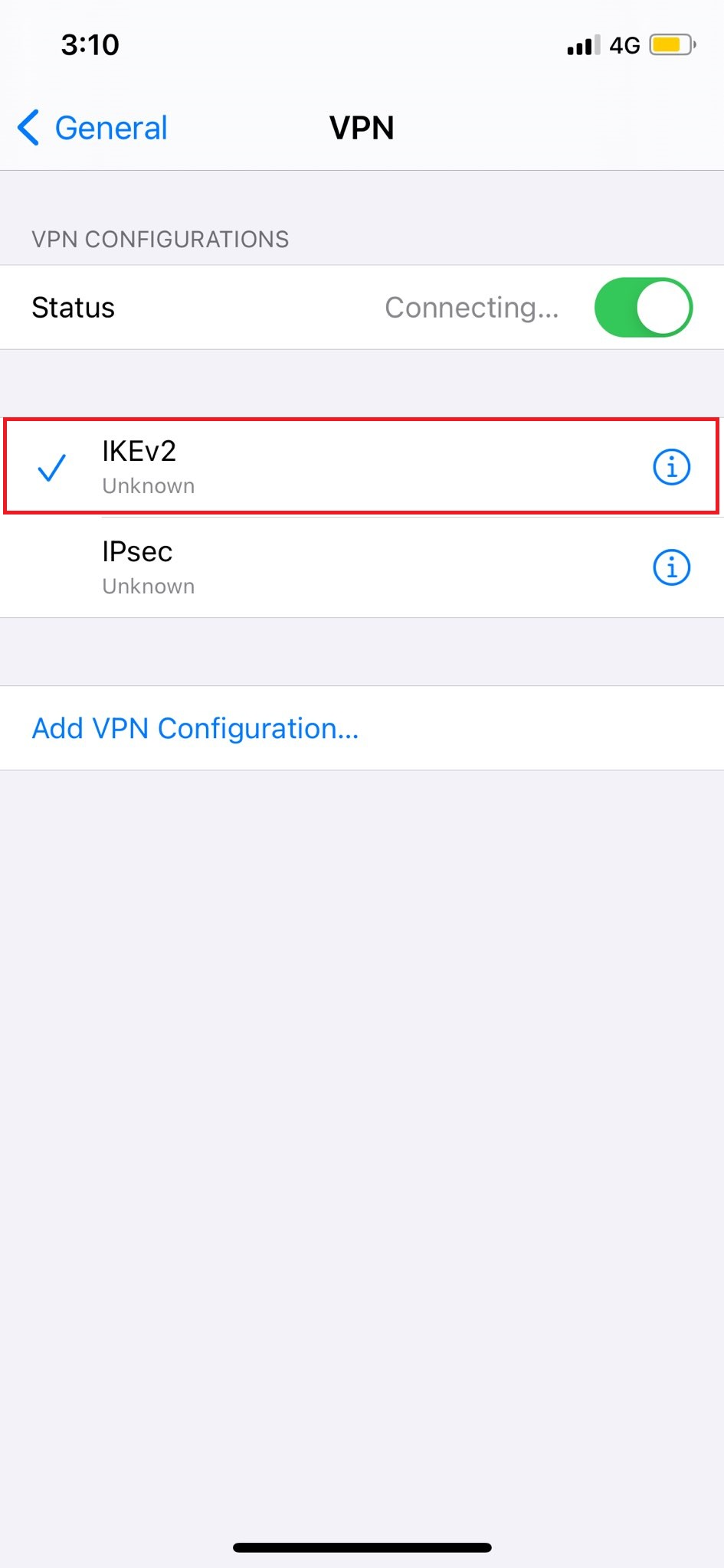
 Setup Guide
Setup Guide VPN Use Cases
VPN Use Cases Account & Billings
Account & Billings FAQ’s
FAQ’s Manual Configuration
Manual Configuration




