How to Setup AngelVPN iOS App
 1
1How to Setup AngelVPN iOS App
Learn how to set up AngelVPN on your iOS device with this step-by-step guide. AngelVPN is a virtual private network (VPN) service that can help you protect your online privacy and security.
Things to Consider:
You don’t have to be a tech-savvy person to use the tutorial. All you need is your AngelVPN subscription, iOS (version 12.3 and above) and an active internet connection.
We’re thrilled to see you here! To download and install the AngelVPN application follow the steps below 👇
- Begin by finding the AppStore app on your device and opening it.
- Type AngelVPN into the search bar and choose the first result that appears on the list.
-
Tap Get once you find it.
-
AngelVPN iOS App is now successfully installed on your phone.
Once the application is installed, you may proceed to launch the application and login to it.
Wondering how to do it? Follow the instructions below 👇
Wondering how to do it? Follow the instructions below 👇
-
Launch AngelVPN app .

-
Tap have an account? Login.

-
After entering the account details, tap Login.

-
Once done, you will be Logged into the AngelVPN app.
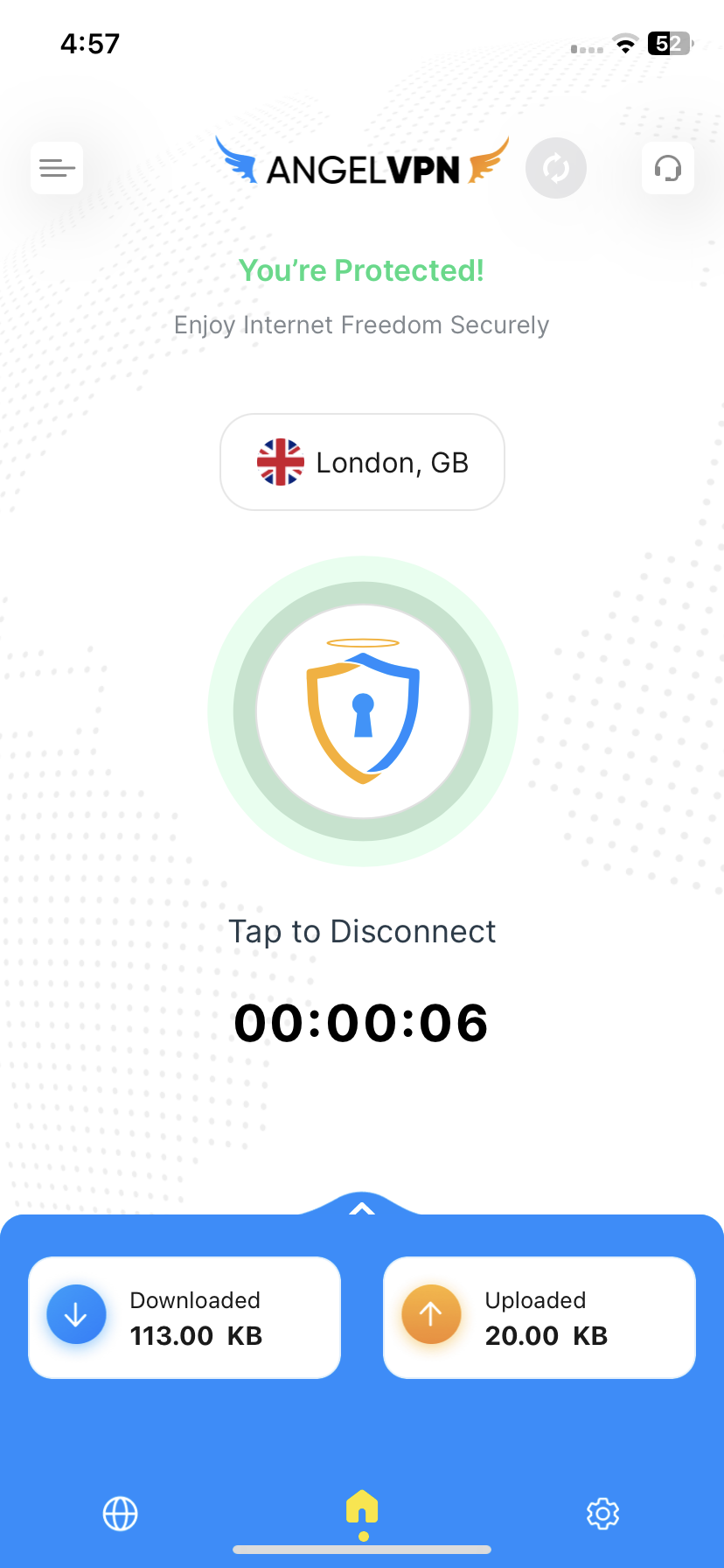
Wish to logout from the AngelVPN application? No problem..!! Follow the simple steps below.
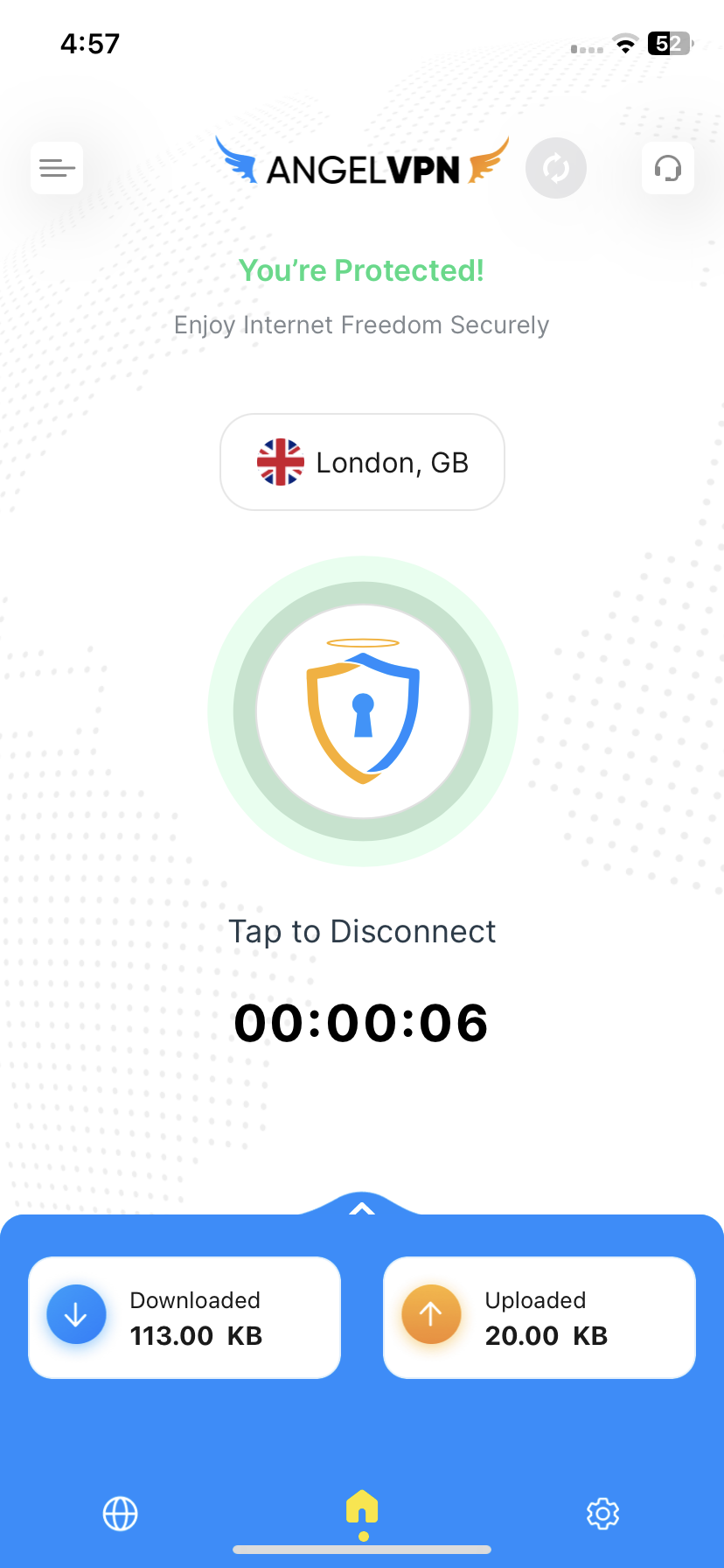
-
Click Hamburger icon from the top right corner.
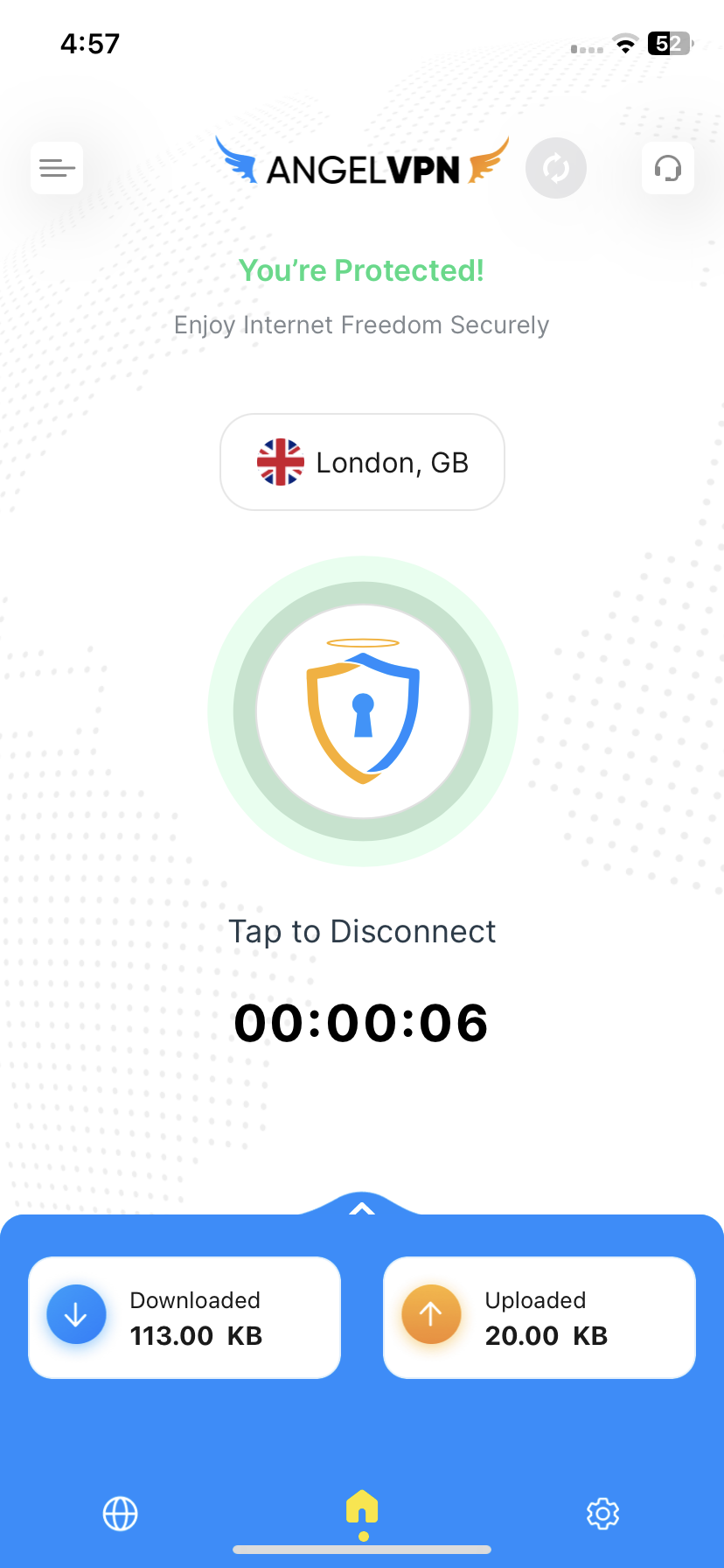
- Tap Profile.

- Tap Logout.

You are successfully logged out from the AngelVPN application.
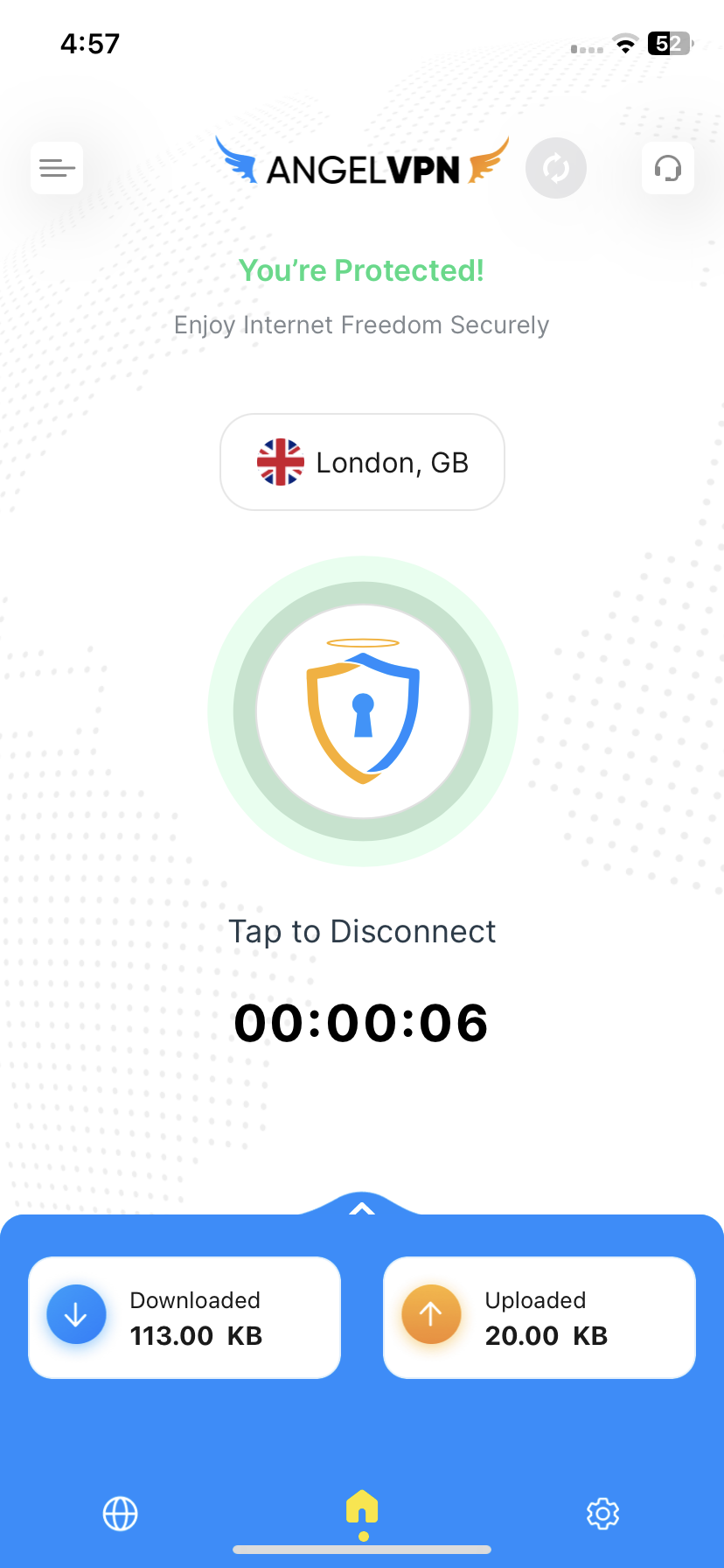
Looking for a way to see your subscription details on AngelVPN application? Follow the instructions below to be able to see your subscription details in AngelVPN application.
-
Click Hamburger icon from the top right corner.
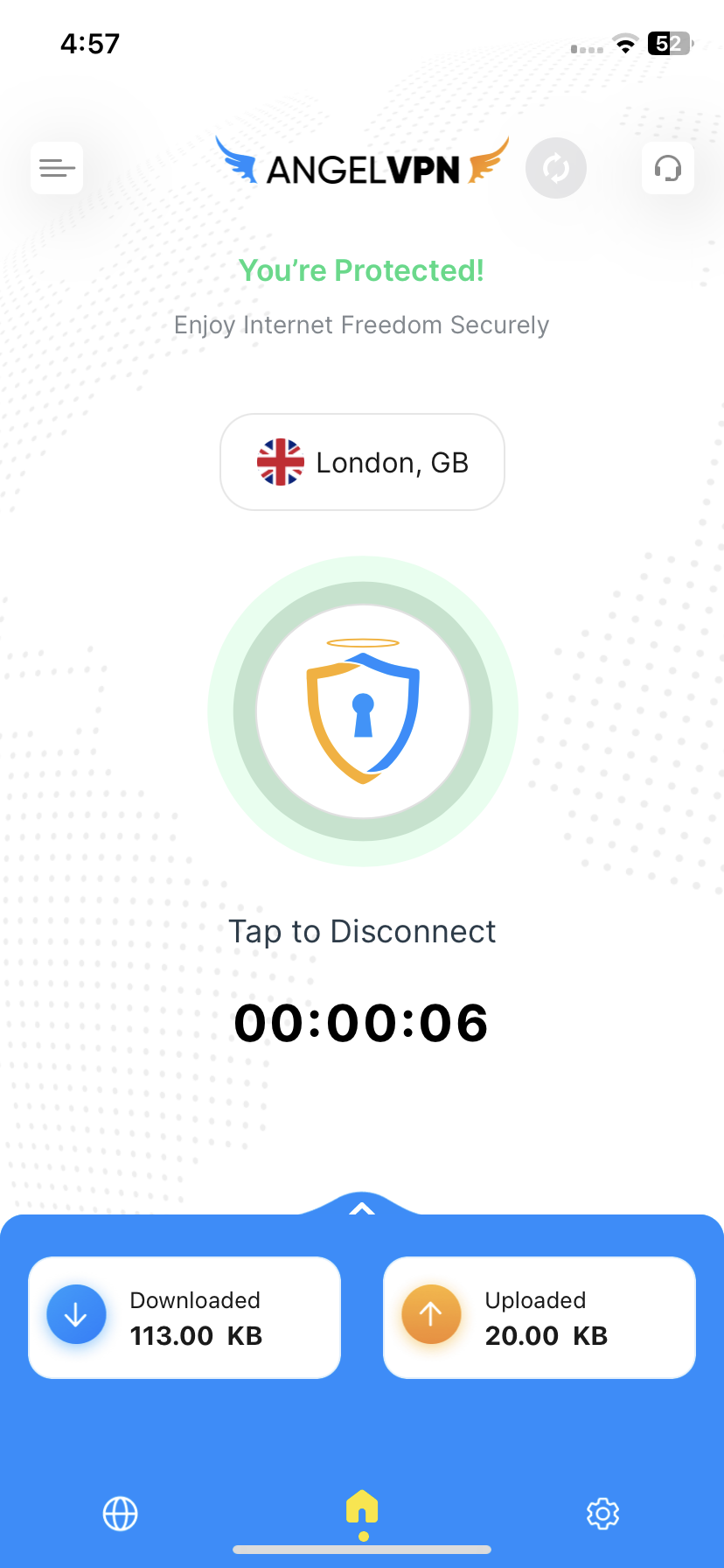
- Tap Profile.

- In the profile section you will be able to see the subscription details.
- Following are the details that will be visible in the Profile section.
- VPN Username
- Subscription Type
- Subscription Status
- Billing Cycle
- Subscription Expiry

Was this post helpful?
Let us know if you liked the post. That’s the only way we can improve.
 Setup Guide
Setup Guide VPN Use Cases
VPN Use Cases Account & Billings
Account & Billings FAQ’s
FAQ’s Manual Configuration
Manual Configuration





