Connect and Manage Locations – iOS
 0
0Connect and Manage Locations – iOS
Learn how to connect to and manage locations using the iOS AngelVPN app, which allows you to secure your internet connection and protect your online privacy with ease. Whether you want to access geo-restricted content or stay safe on public Wi-Fi, this guide will provide step-by-step instructions on how to connect to different VPN locations and customize your settings to optimize your experience.
Wondering what is the fastest server? Well, the fastest server will automatically connect you to a country/ server proposed by our smart algorithm (based on geographical distance). How to get connected with the fastest server/location? Follow the instructions below 👇
-
Tap Connect icon at the center.

-
If your connection was successful, you should see the connected status. To disconnect, tap the Grey button located at the center of the AngelVPN app.
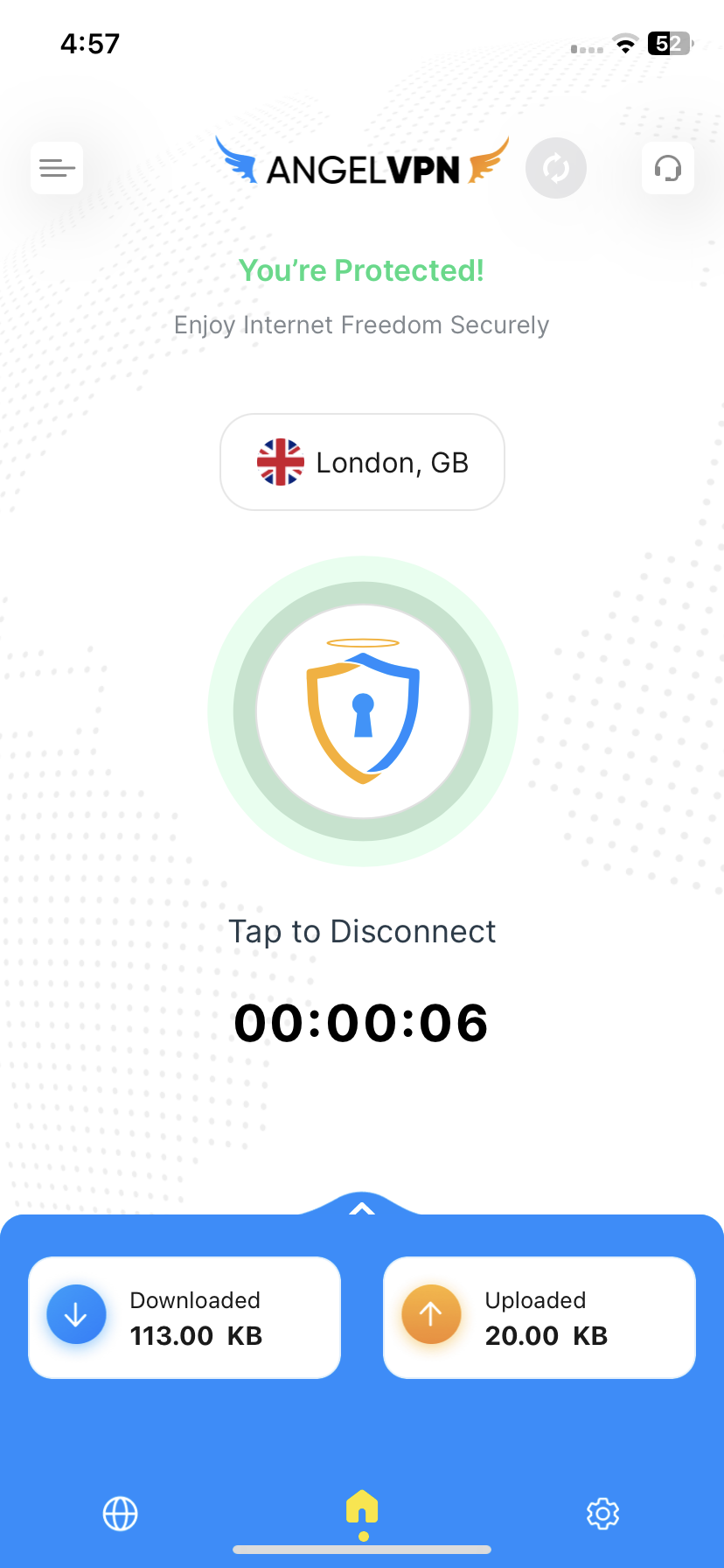
So you’d like to connect to a specific location? No worries, AngelVPN has over 6,500+ Fastest VPN Servers in 78+ and you can connect to your chosen one.
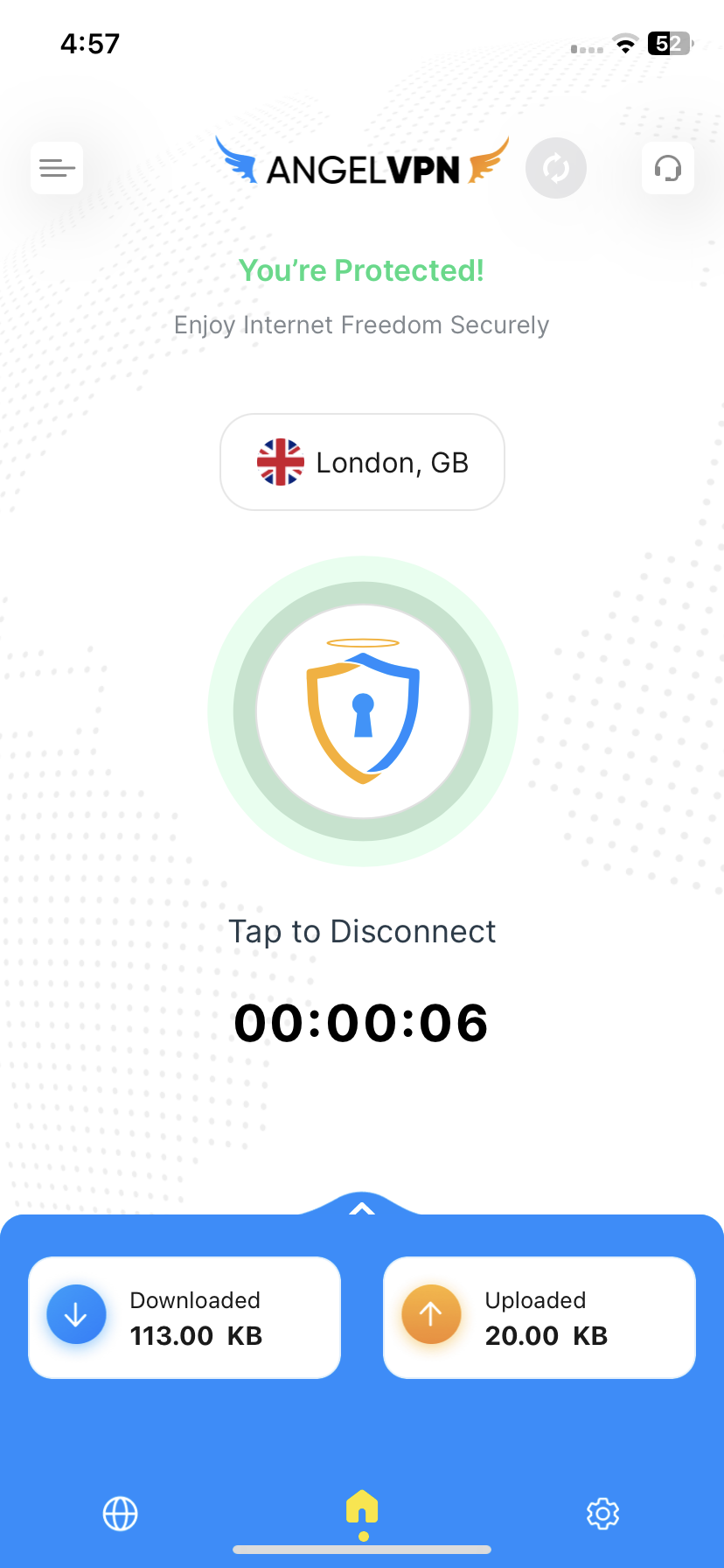
-
Click Hamburger icon from the top left corner.

- Tap Locations 👇.

- Tap your desired country to connect or type your desired country via search option.

Hooray! You are now connected to your chosen country.
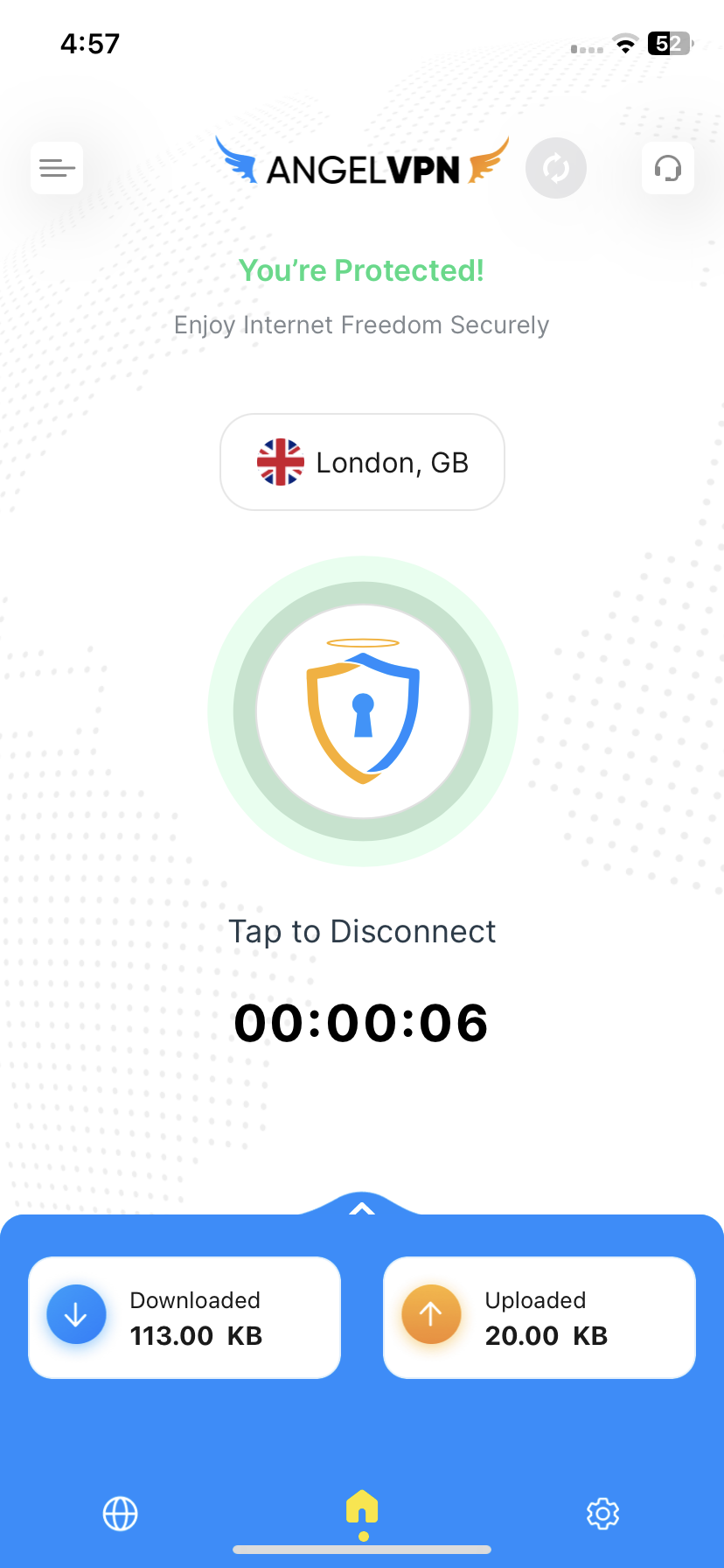
With this feature you can explore different cities of a country offered within the AngelVPN app. How to choose one? Follow the instructions below 👇
-
Click Hamburger icon from the top left corner.

- Tap Locations 🌐.

- Tap the Arrow icon provided besides locations and a list of cities will be displayed.

- Tap your desired city to connect or type your desired city via search option.

- You are now Connected to your desired city.
Tired of scrolling up and down to search for a location? Want a simplified way to sort the locations? Follow the instructions below 👇
-
Click Hamburger icon from the top left corner.

- Tap Locations 🌐 .

- To sort locations alphabetically or by ping, or popularity, tap the Sorting icon from the top.

- You will now see the options to sort them.

- To sort countries Ping, tap Sort by Ping.

- Countries are now sorted in Ping order.
- To sort countries alphabetically, tap Sort by alphabetically.

- Countries are now sorted in Alphabetical order.
- To sort countries by popularity, tap Sort by popularity.

- Countries are now sorted by Popularity.
AngelVPN wants to make sure you’re getting the best possible VPN experience, which is why we allow users to mark any location as their favorite. This makes it easier for users to choose the locations they want to connect to, without having to search through the entire list every time.
Wondering how? Follow the instructions below 👇
Wondering how? Follow the instructions below 👇
-
Click Hamburger icon from the top left corner.

- Tap the Star icon ⭐ provided besides locations.

- Location has been marked as favorite successfully.

Now you can express your experience by rating us directly on AngelVPN App. Here’s how you can proceed.
-
Connect using the Fastest vpn server option or the desired location of your choice.

- Upon successful connection, you’ll ask to rate your session.

- When you give a rating, you’ll be asked to choose a category and send your feedback.

- As soon as you fill it, a support ticket will be open.
- Tap Submit . Our team will then get back to you via email.

Was this post helpful?
Let us know if you liked the post. That’s the only way we can improve.
 Setup Guide
Setup Guide VPN Use Cases
VPN Use Cases Account & Billings
Account & Billings FAQ’s
FAQ’s Manual Configuration
Manual Configuration





